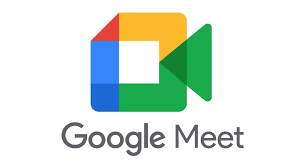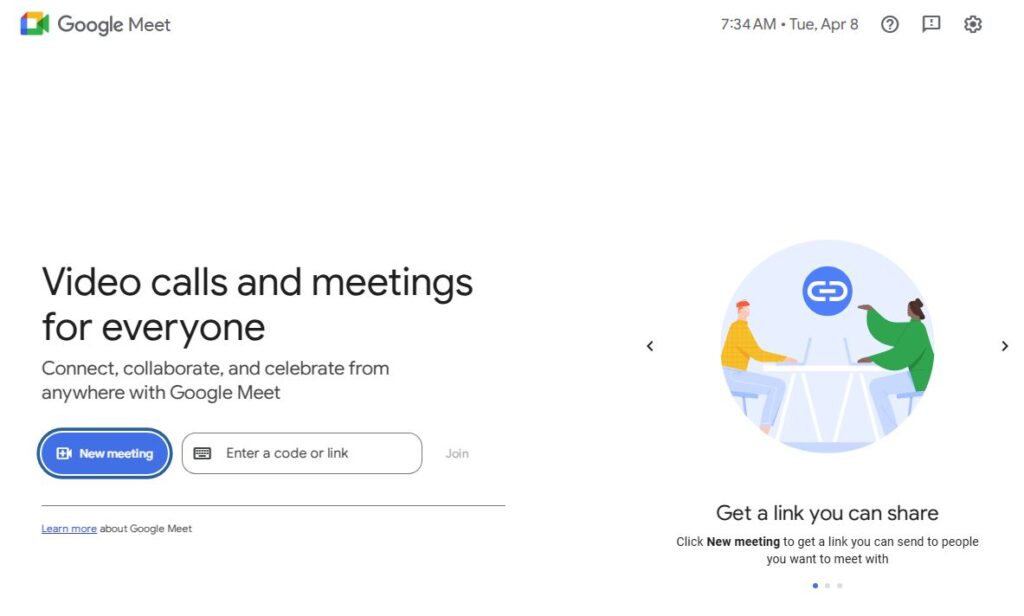
Google Meet is a free video communication tool developed by Google. It allows you to host meetings, connect with others remotely, and share your screen for presentations or lessons. Whether you're a student, teacher, team member, or business owner, this guide will help you use Google Meet step-by-step.
 Step 1: Sign in to Google
Step 1: Sign in to Google
-
Go to meet.google.com
-
Sign in using your Gmail or Google account
 Step 2: Schedule a Meeting
Step 2: Schedule a Meeting
Option 1: Use Google Calendar
-
Open Google Calendar
-
Click Create (top left)
-
Add your meeting title, date, and time
-
Click Add Google Meet video conferencing
-
Add guests (email addresses)
-
Click Save – an invite will be sent automatically
Option 2: Start an Instant Meeting
-
Go to meet.google.com
-
Click New meeting
-
Choose Start an instant meeting or Create a meeting for later
-
Copy the link and share it with others
 Step 3: Host the Meeting
Step 3: Host the Meeting
-
At the meeting time, click the Google Meet link (from your email or calendar)
-
Click Join now
-
Wait for others to join
-
Use controls to:
-
Turn camera/mic on or off
-
Present your screen
-
Use chat for questions
-
End the call when done
-
 Tips for a Smooth Meeting
Tips for a Smooth Meeting
-
Use headphones to avoid background noise
-
Join a few minutes early
-
Mute yourself when not speaking
-
Use the “Present” button to share your screen or slides
 Need Help?
Need Help?
If you need help using Google Meet, contact Nova Careers Support Team , We’re here to walk you through every step!